To translate Adobe InDesign files using SDL Trados, you can follow these steps:
- Prepare the InDesign file for translation: Before you can start translating your InDesign file in SDL Trados, you need to prepare the file for translation. This involves creating a copy of the file and preparing the copy for translation. You can do this by exporting the copy of the InDesign file as an IDML file.
- Create a new project in SDL Trados: Once you have the IDML file prepared, you can create a new project in SDL Trados. In the New Project Wizard, select the IDML file as the source file, and select the target language you want to translate the file into.
- Create a Translation Memory (TM): Before you start translating the file, you can create a new TM in SDL Trados. The TM will store all your translated text segments, making it easier to reuse them in future translations.
- Use SDL Trados to translate the text: Once the project is set up, you can use SDL Trados to translate the text in the IDML file. Open the IDML file in SDL Trados and use the Editor view to translate the text segment by segment. You can use the Translation Memory to suggest translations for text segments that have been translated before.
- Review the translated InDesign file: After the translation is complete, you can import the translated text back into the InDesign file using the “Place” command. Then you can review the file to make sure that the formatting is correct and that everything is in the right place.
By following these steps, you can use SDL Trados to efficiently translate your InDesign files, while preserving the original formatting and layout. It is important to note that this process may require some technical knowledge and experience working with InDesign and SDL Trados, so it may be helpful to consult with a professional translator or translation agency if you are new to this type of work.